Published
- 4 min read
Create Free Managed Kubernetes Cluster in Oracle Cloud with Terraform
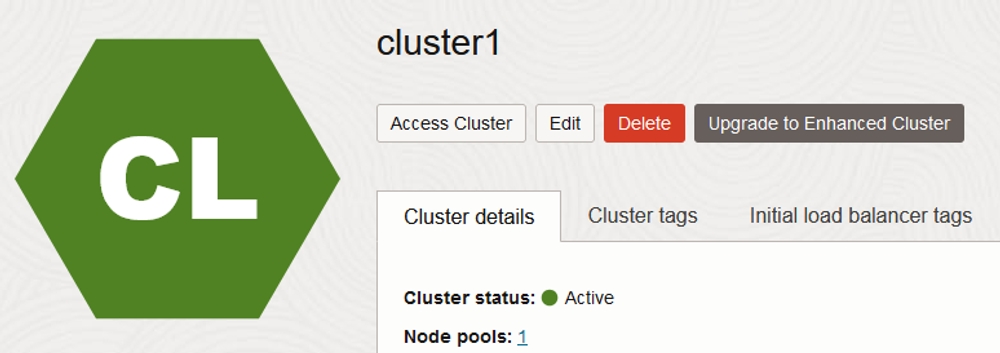
This will guide you through making a free kubernetes cluster on Oracle Cloud using some prepared basic Terraform, to get you up and running quickly.
The networking is based on Example 3: Cluster with OCI CNI Plugin, Public Kubernetes API Endpoint, Private Worker Nodes, and Public Load Balancers, using the example values. Oracle does now provide some example terraform scripts for networking, but the terraform referenced here was not based on those examples.
Prerequisites
Make sure you have the following cli tools installed an ready to use:
- kubectl
- Terraform
- Helm CLI
1.Sign up for the Oracle Cloud Free tier
a. Go here to sign up
- The resources we will be using are under the
Always Free Services, and will continue to run after the trial, however you will not be able to make changes to the cluster (like updating kubernetes version) unless you upgrade to aPay As You Goaccount. But since they areAlways Free Servicesyou will not be billed.
2. Setup OCI CLI
a. Follow the instructions to download and install oci-cli for your OS.
- I’m on Windows so I”m downloading the latest release that has an MSI installer from https://github.com/oracle/oci-cli/releases
- Currently that is
oci-cli-3.45.2-Windows-Server-Installer.msi
- Currently that is
b. After oci-cli is installed run oci session authenticate --no-browser
- Select your region
- Enter
yto create a new config file - Enter
yto create config file by logging in via browser - Log in to Oracle Cloud on the browser page that opens. Whem authenticated, it will save an API key on your local system.
c. Run oci iam region list
- If you get an authentication error, wait a few minutes and then try again
- Find the key and name for your region and save them for a following step
3. Create the Cluster
a. Clone this repository of terraform code: https://github.com/digitalnostril/free-oci-k8s
- This is pre-configured to create a basic tier Oracle Kubernetes cluster and set up the networking as described in Example 3: Cluster with OCI CNI Plugin, Public Kubernetes API Endpoint, Private Worker Nodes, and Public Load Balancers
- This will be a 4 node Arm64 cluster with 4 cpu and 6gb memory per node, since that is what Oracle offers for Always Free Services
b. In the directory of the cloned repository, create a terraform.tfvars file. Add the following into the file:
- Using the region name retrieved in Step 2.c, add
region = "<region name>" - Using the region key retrieved in Step 2.c, add
region_identifier = "<region key>" - Run
oci iam compartment listand grab thecompartment-id, addcompartment_ocid = "<compartment-id>" - Pick a supported kubernetes version from here. Add
kubernetes_version = "v<kubernetes version>" - Find the lastest image from here that uses that kubernetes version you chose and that is
aarch64and click on it - Grab the ocid for that image from that page, and add
image_id = "<image ocid>"
c. In the end, your terraform.tfvars file should look something like:
region = "ca-toronto-1"
region_identifier = "YYZ"
compartment_ocid = "ocid1.tenancy.oc1..aaaaaaaadhshjle9glhghgf86ohldgjk08df8df0"
kubernetes_version = "v1.30.1"
image_id = "ocid1.image.oc1.ca-toronto-1.aaaaaaaai25tbzgbm26iszk6h5b5gsmpztks5xqvfwti3t2k3f2qzhbkoapq"d. On the terminal, change into the directory of the repository and run
terraform init
terraform applye. Confirm to create the resources, once the terraform completes, Oracle cloud will still be working on getting the node pool of the cluster ready.
4. Install Ingress Controller
a. Find your cluster in the Oracle Cloud portal under Kubernetes Clusters and click on it.
- Go to node pools, click on
pool1and confirm/wait until nodes are ready
- Go back to the cluster details page and select
Access Cluster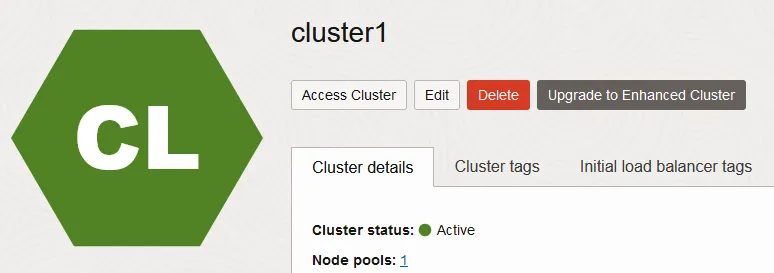
- Select Local Access and follow the steps, making sure you run the command for using the public endpoint
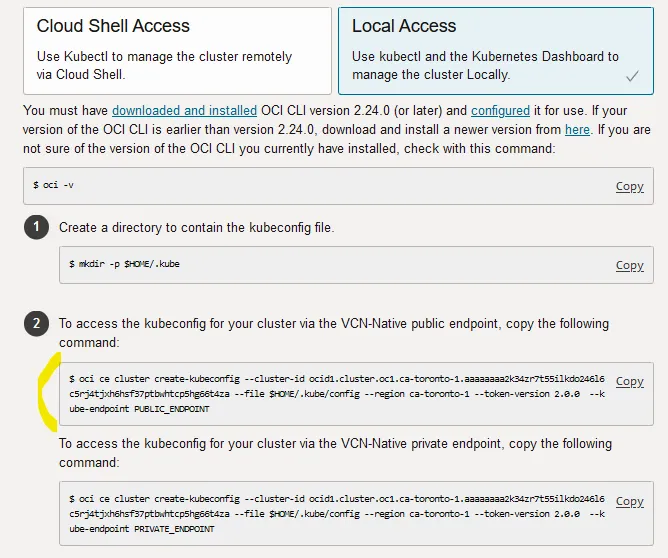
- Confirm access to the cluster from within your terminal by running
kubectl get po -n kube-systemwhich should produce results
b. Add the helm repo for ingress-nginx helm repo add ingress-nginx https://kubernetes.github.io/ingress-nginx
c. Install the ingress-nginx helm chart helm install ingress-nginx ingress-nginx/ingress-nginx --namespace ingress-nginx --create-namespace --set "controller.service.annotations.oci\.oraclecloud\.com/load-balancer-type=nlb"
- This specifically sets an annotation on for the LoadBalancer service so that Oracle Cloud will use a Network Load Balancer
d. I’ve seen the security rules for the load balancer subnet occaisonally get overrwritten when the network loadbalancer gets created, so run another terraform apply to see if the load balancer security rules need to be added again.
e. Run kubectl get svc -n ingress-nginx ingress-nginx-controller and get the public IP from the EXTERNAL-IP field.
- Open your web browser and hit
http://<public ip here>. You should receive a 404 Not Found error, but it should identify as coming from nginx. You are now done configuring the Oracle Cloud of things and your ingress controller is ready to be used.